Aruba Instant (IAP) is a system of access points in a Layer 2 subnet. The IAPs are controlled by a single IAP that serves a dual role as an IAP and primary Virtual Controller (VC), eliminating the need for dedicated controller hardware. This system can be deployed through a simplified setup process appropriate for smaller organizations, or for multiple geographically dispersed locations without an on-site administrator. Only the first IAP/Virtual Controller you add to the network must be configured; the subsequent IAPs will all inherit the necessary configuration information from the Virtual Controller.
This is what the built-in web based interface looks like. Note that at the bottom it says "AirWave status Not Connected" which means that this cluster is not managed by AirWave or any other external method like the cloud based Aruba Central management platform. 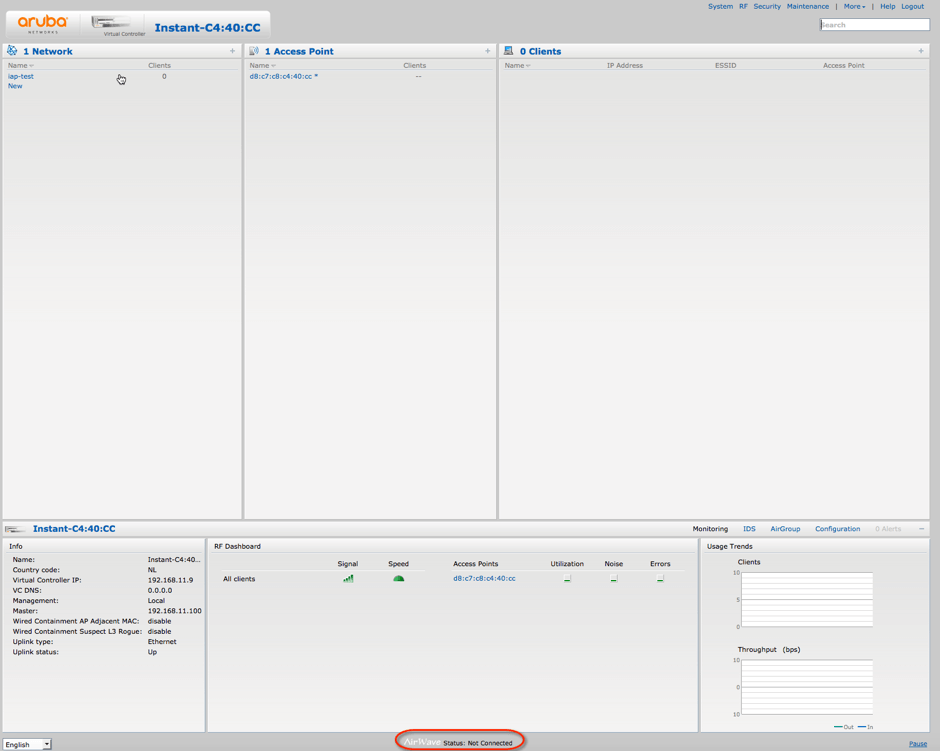
For a low number of IAP clusters this method works fine but each cluster needs to be configured individually so let's say you have 5 clusters running and you want to change something in the configuration then you need to point your browser to each cluster individually and make the change.
This is where Instant GUI Config (IGC) running on AirWave comes into play. IGC can be used to manage and configure a large number (1000+) of Instant clusters. You need to define a group on AirWave and assign your IAP's to that group. By default, IGC is disabled on a group so modify "Enable Instant GUI Config" to "Yes". 
The screenshot below shows an example of two clusters of IAP's managed by IGC. 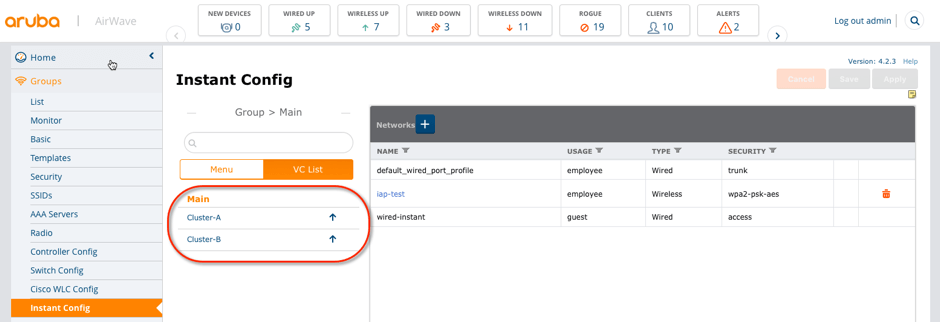
The best way of getting started with IGC is to configure a VC via the built-in web-based interface. Configure the WLAN's and all other details needed and verify to check that everything works as expected. The first VC that is added to AirWave requires manual authorization via shared secret to ensure security. Along with the shared secret, the VC sends an Organization String which automatically initializes and organizes the IAPs in AirWave.
There are three different methods available to add VC's to AirWave. Each method needs the following parameters: organization, AirWave IP, and pre-shared key. The organization string can be hierarchical and define sub-folders
- Manually in the build-in web interface
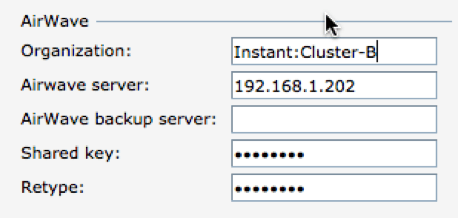 2. Automatically through DHCP (option 43 and 60)
2. Automatically through DHCP (option 43 and 60)
option 60 text "ArubaInstantAP"
option 43 text "Instant:Cluster-B,192.168.1.202,aruba123"
3. Automatically through Aruba Activate
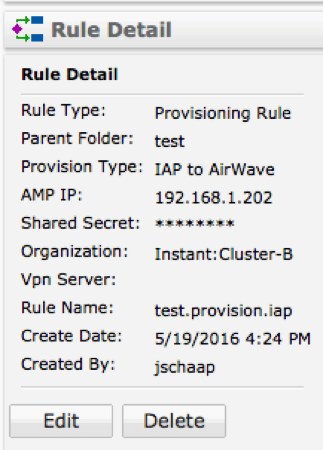 The first VC that connects to AirWave will create a User, Role, Group and Folder and it will show up as a New Device. You need to select that device and add it to AirWave. No need to select which Group/Folder the device goes into because that is done automatically by checking the organization string.
The first VC that connects to AirWave will create a User, Role, Group and Folder and it will show up as a New Device. You need to select that device and add it to AirWave. No need to select which Group/Folder the device goes into because that is done automatically by checking the organization string.
Now the other VC's that need to be part of this same group can be added to AirWave by using any of the three methods described above. They will automatically be added to the correct Group and Folder and will receive their configuration automatically so this is what we mean when talking about zero touch provisioning of Instant VC's
IGC configuration is hierarchical so you will find configurable parameters in "Main" and also in the clusters itself (Cluster-A and Cluster-B in the example). Parameters changed in "Main" will be pushed down to all IAP clusters in this group. Parameters changed at the individual IAP cluster level have a higher priority so what is configured here will overwrite what has been configured at the "Main" level.
This will take a few minutes because IGC needs to wait for an IAP to check-in. Every IAP cluster will check into IGC by setting up a HTTPS session. This is in contrast to how controllers and wired switches are configured from AirWave because they use a push model where AirWave initiates the session via SNMP, SSH or Telnet.
IAP devices running different firmware versions cannot reside in the same group. Each group can only include devices with the same firmware version. You can modify what version the group supports in the screenshot shown below.
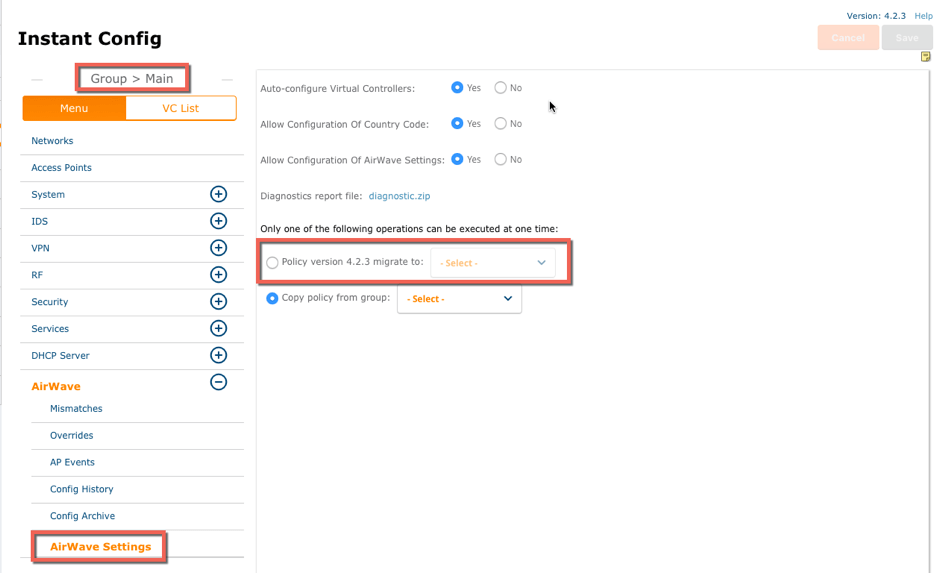
Please see my video on Youtube on ABC Networking for more details on how to setup IGC in AirWave.




