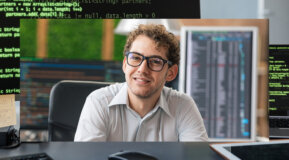Managed or Unmanaged Switches
Managed or Unmanaged Switches
A network switch works at Layer 2 (in the ISO/OSI model) and potentially does not need any configuration because it can learn about the network topology and how to forward properly the Ethernet frames using its internal MAC address or port table.
This is different in other types of devices. For example, Fibre Channel (FC) switches used in some storage area networks (SANs) need a proper and manual configuration (zoning) to define who can talk with who.
In the SMB segment or the entry-level models, there are managed or unmanaged network switches.
Unmanaged switches cannot be configured, and they are plug-and-play (or "zero-touch" if you prefer this term). They usually are cheaper but are also limited in terms of functions and features. They are also in terms of the number of physical ports.
For small offices, branch offices or for domestic usage, they are usually fine. For example, the HPE OfficeConnect 1420 and 1405 series are small unmanaged switches. Most of the switch vendors may have a table to position the un-managed switches properly. For example, for the HPE OfficeConnect family:
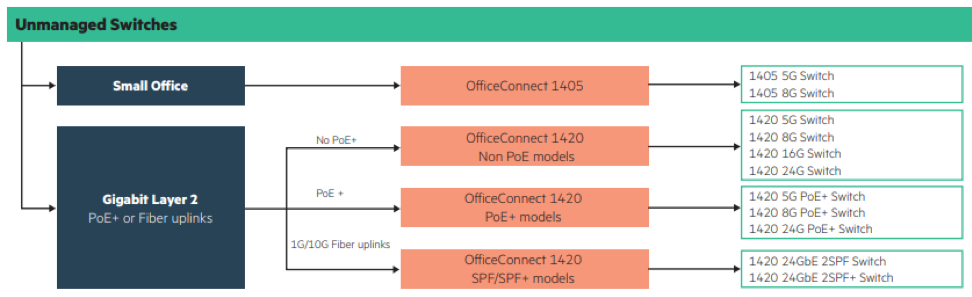
Managed switches can be configured differently and can be administered through different methods:
- Using command-line interface (CLI)
- Using web interface thought a web browser
- Using the Simple Network Management Protocol (SNMP)
- Using propriety tools (like thick client or also cloud management tools)
Managed switches can provide a rich set of features and functions, like VLAN, LACP, stacking, QoS and several others, usually, need in modern network deployments.
The following table summarizes the difference between managed and unmanaged switches:
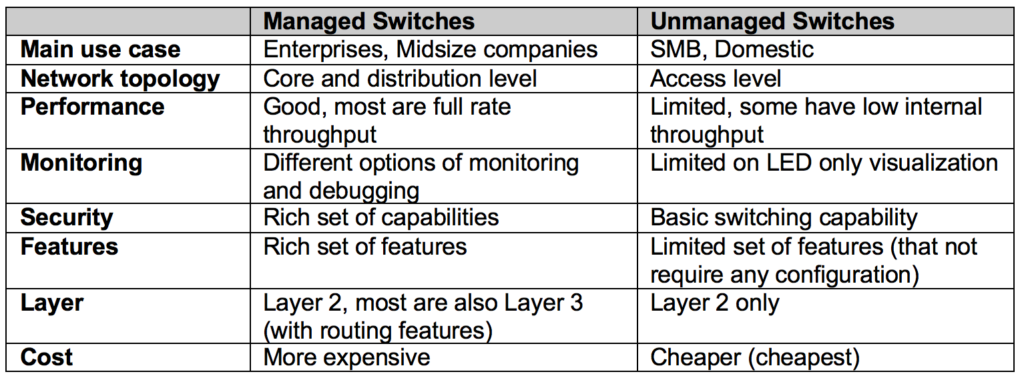
Web-Managed or CLI-Managed Switches
Managed switches can be configured using CLI, web interface or other methods.
Not all managed switches support all the methods described before, but they have at least one between CLI or web-managed.
Switches that are only web-managed are usually entry-level or access switches. For example, the HPE OfficeConnect 1950 series is web-managed.
Sometimes the web-managed only switches are called smart-managed to focus on simplicity but to clarify, there is a limited set of features available.
Most switch vendors may have a table to position the web-managed (or smart-managed) switches properly depending on the features that you need. For example, for the HPE OfficeConnect family:
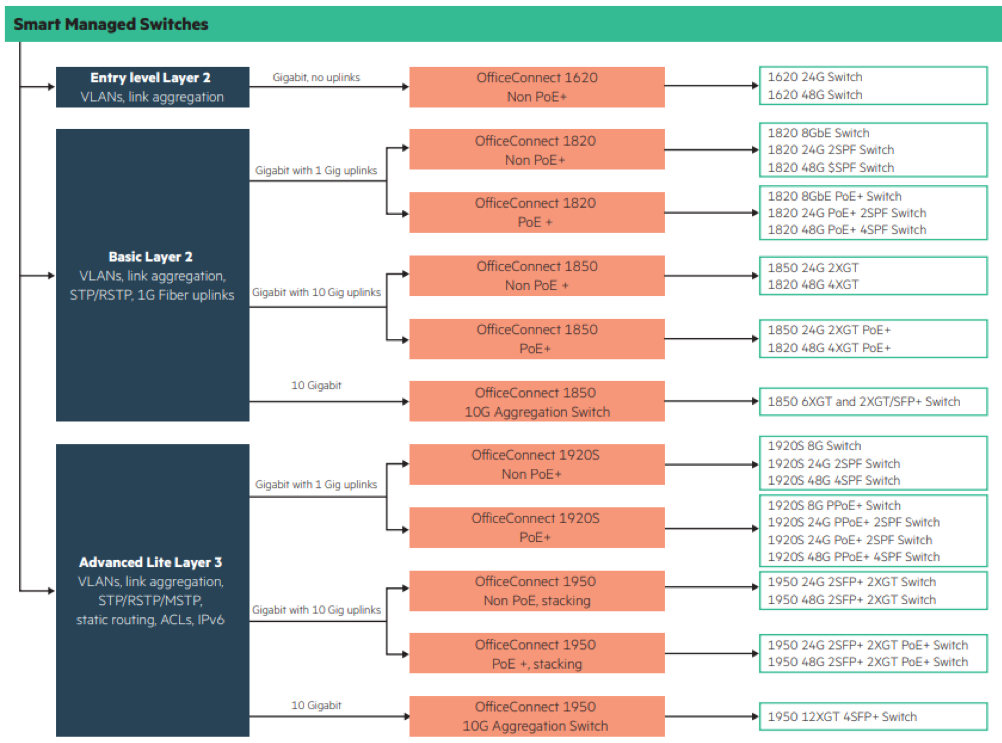
CLI-managed switches are more common in core and distribution layers and some high-end switches are only managed by CLI or maybe they can have a web-interface but only to see the configuration or only to be used for a REST API call.
Each switch vendor has its own CLI syntax, but most (like HPE Aruba) are using a CLI where some commands and syntax are quite similar among vendors. Note that the same vendor may have different switch series with different CLI: such as the Aruba 8xxx series and Aruba 3xxx/2xxx series have different commands.
CLI is a powerful way to manage switches and it’s also a language that makes it easy to replicate the same configuration on different switches (within the same series).
For SMB, CLI is often too complicated for someone just starting out learning the syntax. For this reason, mid-size switches may have both CLI and web-management interfaces, where the web-interface may have a limited set of configuration options, but usually the most used set for entry-level administrators.
Console Management
For CLI managed switches there are different ways to access the CLI:
- Using a remote terminal with telnet (or better with SSH)
- Using the local console
Unless the switch has a default management IP address (or can be configured with a DHCP server), the first configuration should be done with the console.
The console port usually is a serial port, which could be an old RS-232 standard port. But more common is an RJ-45 port where you can use a specific rollover serial cable like this:

On the laptop or your PC, you need still a serial port or a USB-serial adapter. You need to bring the adapter and the cable (that may not be included with your switch). Most networking engineers have a couple of these cables laying around in their backpacks, but don’t assume you’ll have it when you need it.
To avoid this complexity some modern switches might have a special console port.
For example, the Aruba 3xxx/2xxx series have both an RJ45 (left arrow) and micro-USB (bottom arrow) port:

The micro-USB port just requires a standard USB cable with the micro-USB plug. But you need also to install a special driver to use this cable because inside the switch there is a USB-serial integrated adapter and the drivers are needed to recognize and use it properly. Make sure you have the drivers installed for the specific switch before you show up on-site!
Software-Defined Networking
Note that I haven’t considered the Software-Defined Networking (SDN) switches that are targeted only for some enterprises and have a more complex management (and control) layer.
SDN delivers the following benefits:
- Simple - Programmable network with open standards infrastructure
- Agile - Dynamically change how your network responds to business needs
- Automated - Rapid deployment of applications
Each big network vendor have specific SDN solutions. Learn more about HPE solutions.
Lifecycle Management
For managed switches there are some important tasks in the switch lifecycle management, like:
- Configuration Management: Like saving the configuration, having consistent configuration across switches, and also able to find configuration changes
- Firmware Management: If you don't use SDN, there is a consistent and important part of control logic written in software and stored on the switch flash. This firmware should be periodically upgraded.
For CLI-managed switches, both tasks could be performed with specific commands and it’s also possible to store the configuration or the firmware release on a central location using TFTP, FTP (and sometimes also HTTP/HTTPS) protocols.
Some switches may have a full USB Type-A port that can be used to connect a USB storage (like a simple FAT32 formatted USB key) to store the configuration or the firmware.
For example, the Aruba 3xxx/2xxx series this port is just on the left of the console RJ45 port:

For Aruba switches, there is a useful tool to simplify the lifecycle management and it's the Aruba Central service.
Aruba Central is a unified network operations, assurance and security platform that simplifies the deployment, the management, the operation, the monitoring, and service assurance of wireless, wired and SD-WAN environments.
Read My Other Blogs
Stacking Network Switches: Why and Why Not
Why SMBs Need Switches with Modern Security
Network Topologies: Logical vs Physical