NetEdit is an Open Virtualization Appliance (OVA) image that includes a built-in database. The OVA was created to simplify the installation and configuration process for NetEdit. The installation in vSphere is relatively straightforward and the requirements include 6 CPUs, 32GB RAM, and 115GB of storage (I plan to document this procedure in my next blog post).
In this post, I will provide an overview of the NetEdit interface including screenshots of the dashboard. Below is an example of the NetEdit dashboard (Figure 1) and it’s used to parse through the information, make it searchable and then make a query out of them.
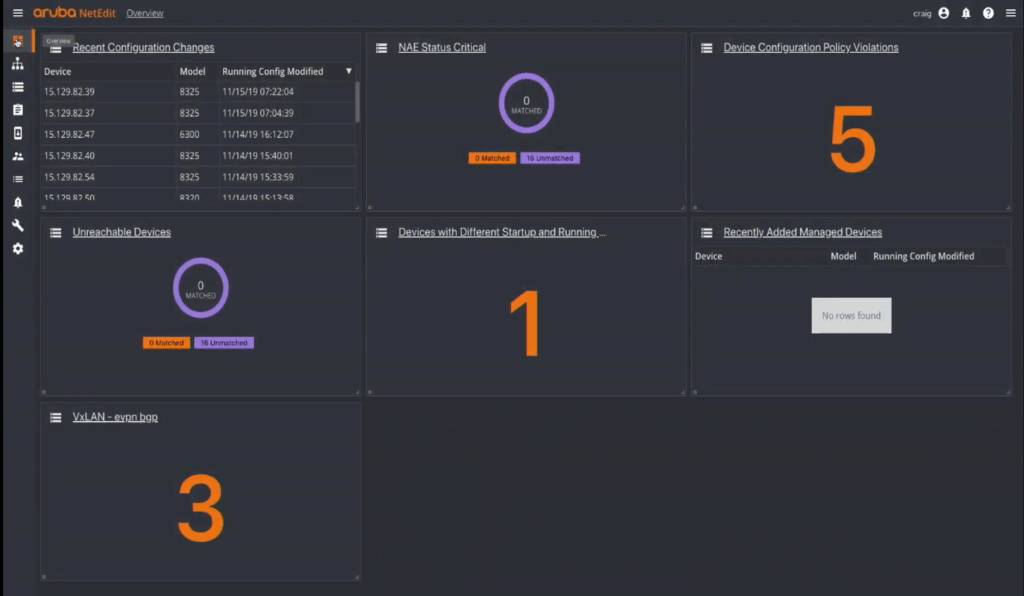
Figure 1 - NetEdit Dashboard
In the upper left-hand corner (Figure 2), you'll notice a variety of options to choose from.
The hamburger icon (three horizontal lines on top of one another) is used to expand the menu, Overview, Devices, Plans, Firmware Repository, Users, Logs, Diagnostics, and Settings.
- Devices – a list of your Aruba devices can be found here.
- Plans – commonly referred to as a project where changes are configured and committed (also known as a plan).
- Firmware Repository – codes for your devices can be updated directly from this location.
- Users – a list of users manually created by the admin.
- Logs – used for auditing and troubleshooting purposes.
- Diagnostics – used to troubleshoot a failure (message provided).
- Settings – includes Appearance (used for themes, aka Dark Mode), Editor (options to tailor the configuration screen), Validation, Deployment (used for new deployments), and Attributes (can be used for Device and Plan attributes).
In the upper right-hand corner (Figure 2), the username of the currently logged in user is displayed. The question mark icon provides access to Documentation (completely online), About (provides information about the license type, version number, build number and product name) and any Upgrade options (which can only be used starting with version 1.1).
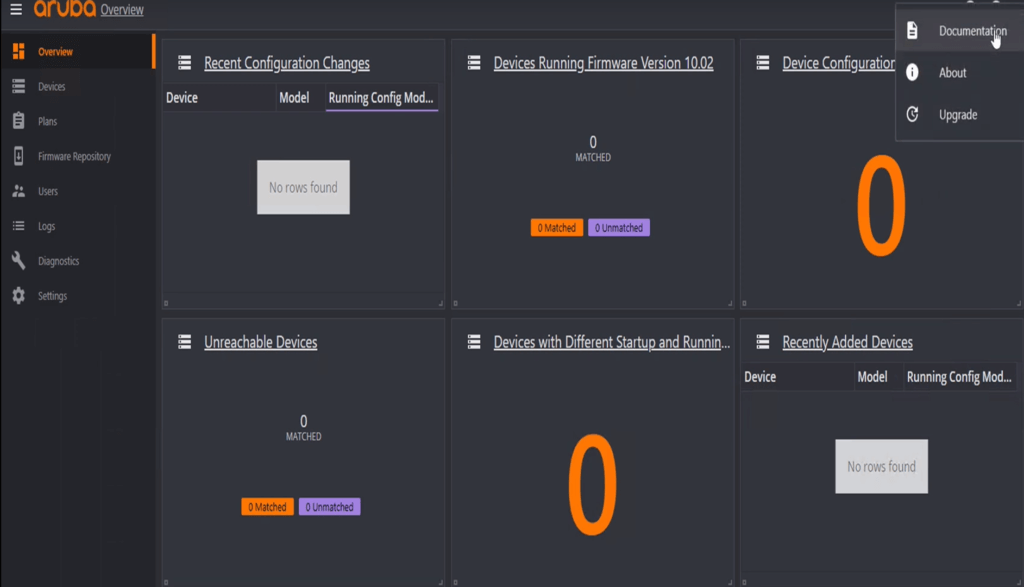
Figure 2 - Dashboard Features/Options
Automation can be used to implement changes to multiple switches using Aruba’s configuration editor aptly named CX-CLI (Figure 3). Switch configuration can be layered, and the changes will remain the same across each of the devices but certain parameters like hostnames should be changed for each to avoid confusion but more importantly for simplicity and ease of management. The ability to apply the same configuration to multiple devices at the same time in a single pane of glass allows the network administrator to minimize the time needed to configure switches but also creates a more productive and efficient workflow. This process eliminates potential errors through validation rules if each switch was configured separately and also acts as a method to correct an issue with less time and effort because the changes made apply to all the switches in the network stack if necessary. In the event you’re not satisfied with any of the changes made during the validation process, a Rollback option is available.
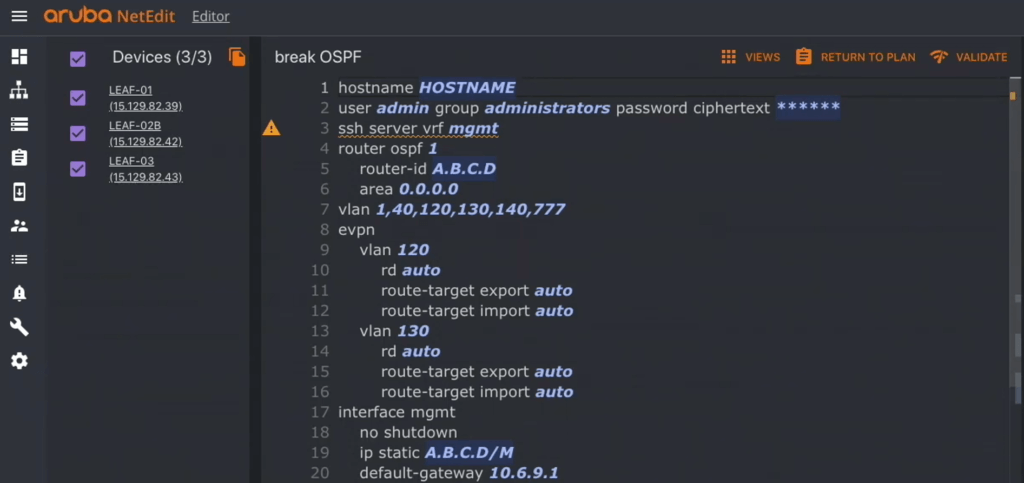
Figure 3 - Aruba CX-CLI
The Topology view (Figure 4) provides a map with a health summary of the network. In the example below, Bridging is reporting an issue and you can drill down into this specific area to determine what is the cause of the problem. In this case, there is an error on this link. An added feature is the ability to zoom in using the Topology view. Since data is in the database, changes are pulled into NetEdit and appear in the topology view in real-time. Also, any of the network layers can be turned off and on at any time. Devices can also be tagged, and this can be found using search criteria (i.e. running-config).
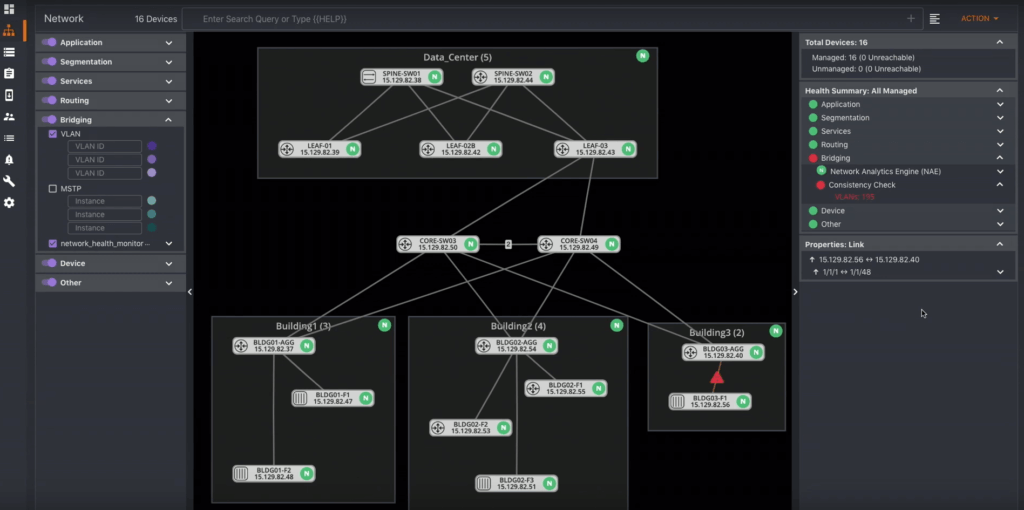
Figure 4 - Topology View
For my next post, I will cover how to install the NetEdit OVA in your vSphere environment and I’m very excited to learn more about the setup process including the dashboard interface. The portability aspect of the OVA appliance is very appealing and as a virtualization enthusiast, this got my attention. If you’re interested in learning more about Aruba and NetEdit, please check out the videos found on Tech Field Day’s YouTube page.




